Azure
DNS zone creation
Create a common resource group dedicated to all your DNS zones:
$ az group create --name rg-dns --location westeurope
{
"id": "/subscriptions/49721339-fe83-4562-afec-783c3f00c06f/resourceGroups/rg-dns",
"location": "westeurope",
"managedBy": null,
"name": "rg-dns",
"properties": {
"provisioningState": "Succeeded"
},
"tags": null,
"type": "Microsoft.Resources/resourceGroups"
}
Create an Azure DNS zone with the name of your domain:
$ az network dns zone create -g rg-dns -n foo.io
{
"etag": "00000002-0000-0000-e2d9-80ef0df0d601",
"id": "/subscriptions/49721339-fe83-4562-afec-783c3f00c06f/resourceGroups/rg-dns/providers/Microsoft.Network/dnszones/foo.io",
"location": "global",
"maxNumberOfRecordSets": 10000,
"name": "foo.io",
"nameServers": [
"ns1-05.azure-dns.com.",
"ns2-05.azure-dns.net.",
"ns3-05.azure-dns.org.",
"ns4-05.azure-dns.info."
],
"numberOfRecordSets": 2,
"registrationVirtualNetworks": null,
"resolutionVirtualNetworks": null,
"resourceGroup": "rg-dns",
"tags": {},
"type": "Microsoft.Network/dnszones",
"zoneType": "Public"
}
Domain DNS servers configuration
In your registrar admin panel, find the DNS servers section of the domain you want to use and replace the default ones by those from the first step:
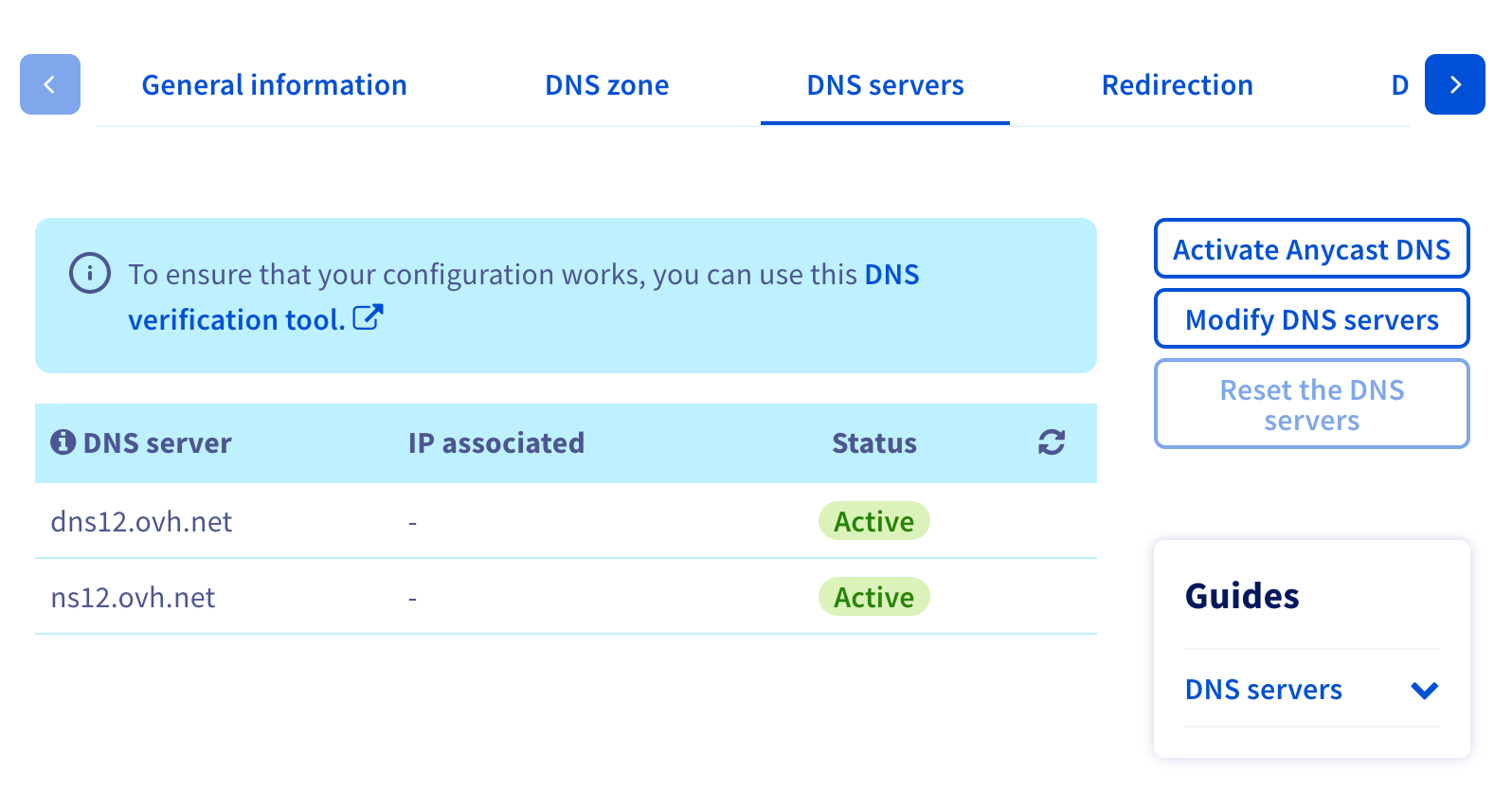
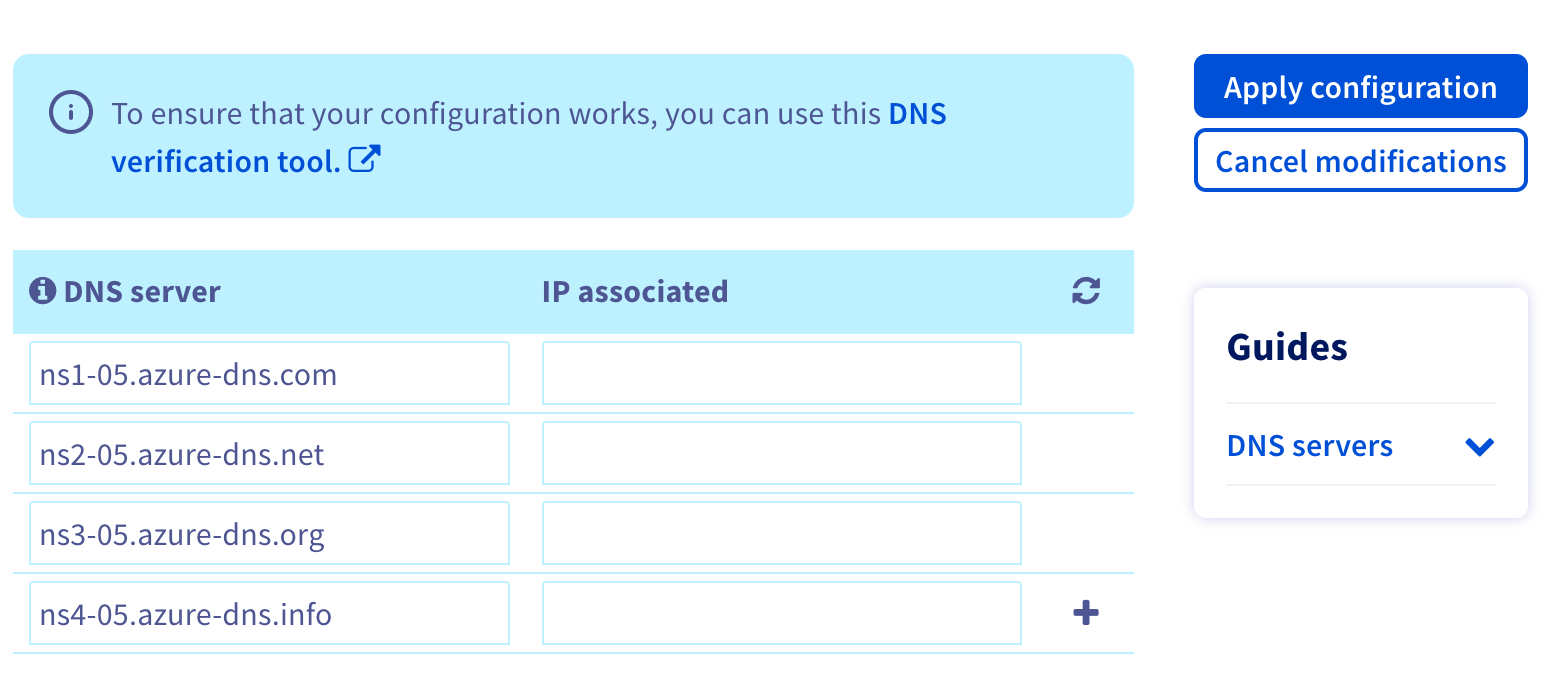
Test the DNS delegation by adding a A record in the Azure DNS zone you’ve previously created:
$ az network dns record-set a add-record -g rg-dns -z foo.io -n potato -a 1.2.3.4
{
"arecords": [
{
"ipv4Address": "1.2.3.4"
}
],
"etag": "a80b3397-dd76-4ad8-a789-0fd1dbd02d99",
"fqdn": "potato.foo.io.",
"id": "/subscriptions/49721339-fe83-4562-afec-783c3f00c06f/resourceGroups/rg-dns/providers/Microsoft.Network/dnszones/foo.io/A/potato",
"metadata": null,
"name": "potato",
"provisioningState": "Succeeded",
"resourceGroup": "rg-dns",
"targetResource": {
"id": null
},
"ttl": 3600,
"type": "Microsoft.Network/dnszones/A"
}
Then check it:
$ nslookup potato.foo.io
Server: 8.8.8.8
Address: 8.8.8.8#53
Non-authoritative answer:
Name: potato.foo.io
Address: 1.2.3.4
You can finally remove this test A record:
$ az network dns record-set a remove-record --resource-group rg-dns --zone-name foo.io --record-set-name "potato" --ipv4-address 1.2.3.4
Cluster creation
Generate a new infrastructure repository and a new a new cluster repository, then put this at the end of your infrastructure repository values.auto.tfvars:
subdomain = "jx"
apex_domain = "foo.io"
apex_domain_integration_enabled = "true"
apex_resource_group_name = "rg-dns"
Commit these changes:
$ git add values.auto.tfvars
$ git commit -m "chore: DNS configuration"
And create the cluster:
$ terraform init
$ terraform plan
$ terraform apply
Cluster configuration
Once the cluster creation and the boot job is completed, configure TLS in jx-requirements.yaml in your cluster repository (don’t forget to retrieve the boot changes before with git pull):
ingress:
domain: jx.foo.io
externalDNS: true
kind: ingress
namespaceSubDomain: -jx.
tls:
email: "contact@foo.io"
enabled: true
production: false
Commit and push these changes:
$ git add values.auto.tfvars
$ git commit -m "chore: domain and TLS configuration"
$ git push
After the boot job, verify with:
jx verify tls hook-jx.jx.foo.io --production=false --timeout 20m
When you’re happy with your changes, you can set production to true to get a real certificate, then after the boot job, verify it with:
jx verify tls hook-jx.jx.foo.io --production=true --timeout 20m
Feedback
Was this page helpful?
Glad to hear it! Please tell us how we can improve.
Sorry to hear that. Please tell us how we can improve.