Configure Google Cloud DNS to manage my domain
This guide will describe how to purchase a domain and configure GCP to manage it with Cloud DNS
Setup below is a cut down version of the original docs located here
Go to Google Domains and purchase a domain.
Create a DNS zone which will contain the managed DNS records.
gcloud dns managed-zones create "foo-io" \
--dns-name "foo.io." \
--description "Automatically managed zone by kubernetes.io/external-dns" \
--project foo
Make a note of the nameservers that were assigned to your new zone.
gcloud dns record-sets list \
--zone "foo-io" \
--name "foo.io." \
--type NS \
--project foo
In this case it’s ns-cloud-{e1-e4}.googledomains.com. but your’s could slightly differ, e.g. {a1-a4}, {b1-b4} etc.
Update google domains DNS settings and update the nameservers with the list of nameservers from the above step making sure to remove the last dot.
e.g. in google domains enter the nameservers without the “.” suffix
ns-cloud-e1.googledomains.com
not
ns-cloud-e1.googledomains.com.
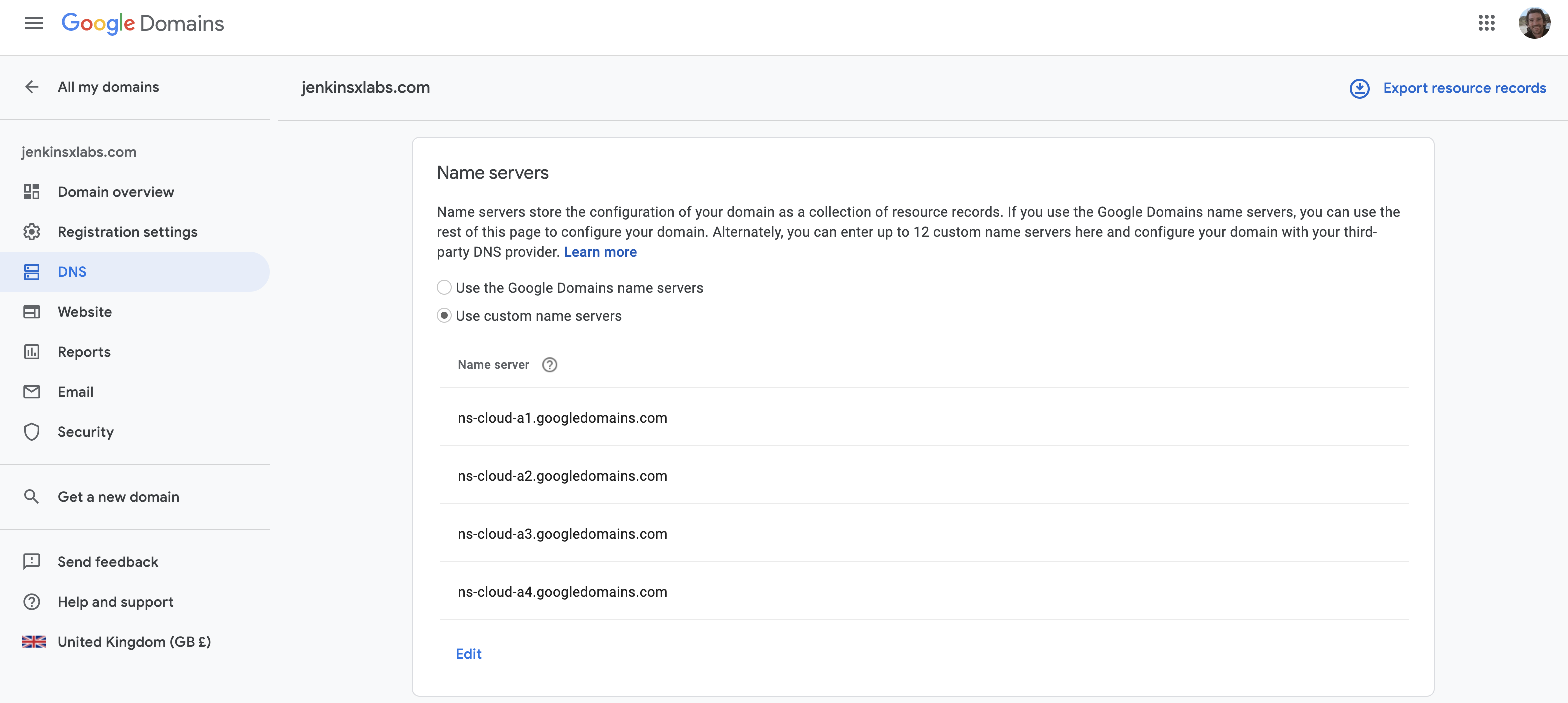
Feedback
Was this page helpful?
Glad to hear it! Please tell us how we can improve.
Sorry to hear that. Please tell us how we can improve.